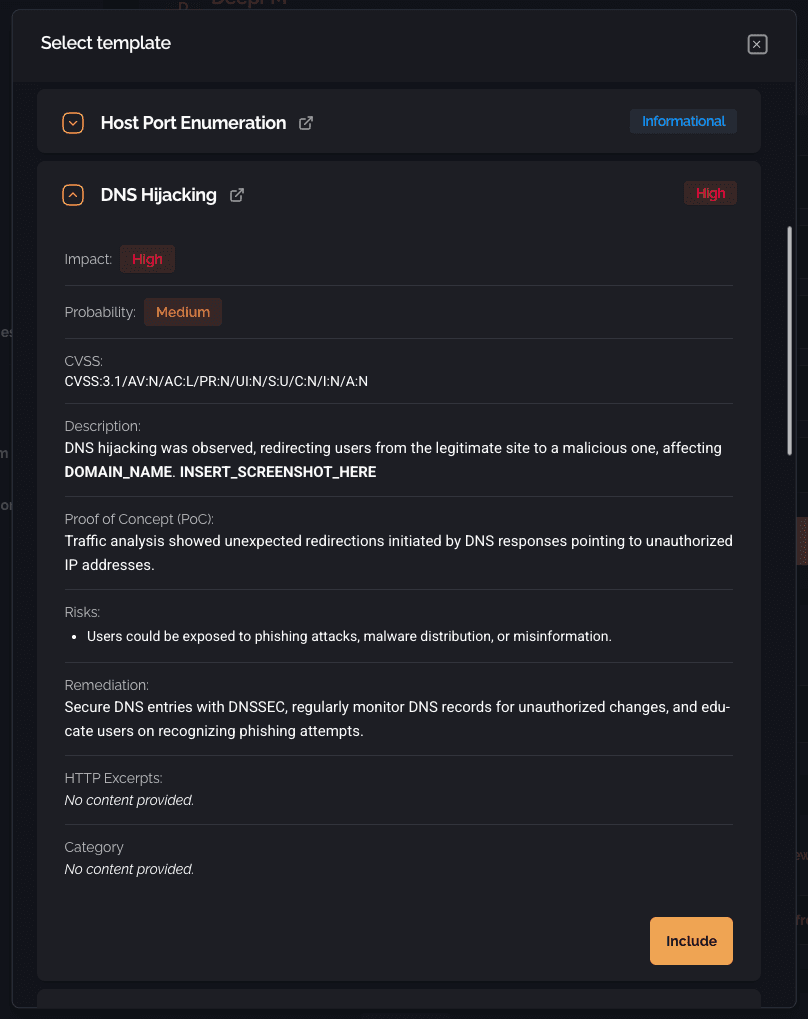Vulnerability
Step-by-step guide for creating and managing Vulnerability templates
Overview
Similarly to Executive Summary Templates, you can also create your own Vulnerability Templates. These Templates can be created on the /templates page. Just like the Executive Summary Templates, you can also update and delete existing ones.
Navigating to the Vulnerability page
Open the sidebar navigation menu, expand the Templates dropdown, and select Vulnerability.
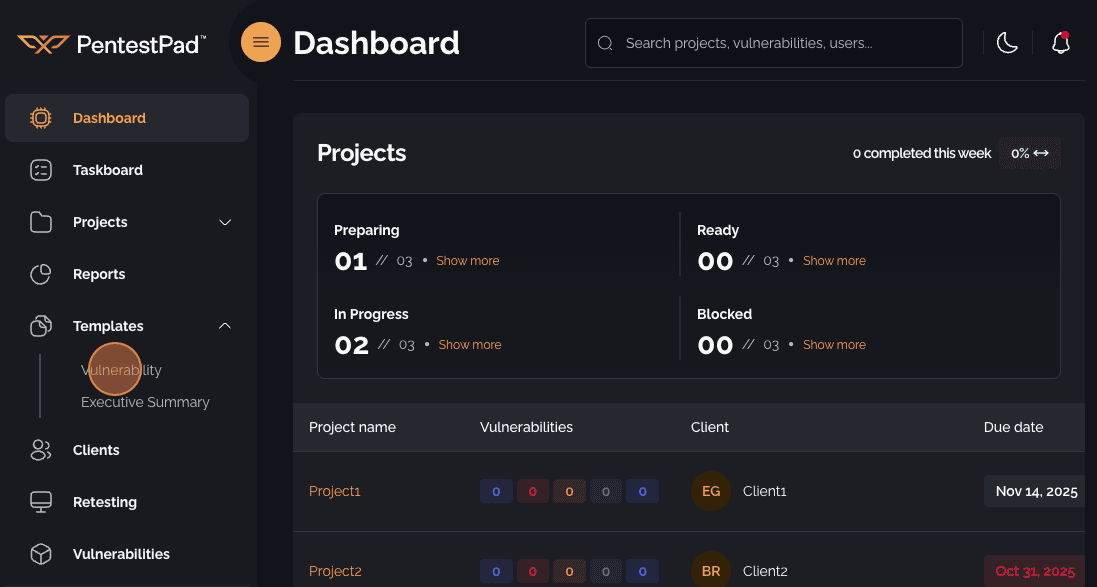
View existing templates
Once you are on the Vulnerability page you can view all templates inside the table. You can also search the templates by name, filter them by Assessment Domain and toggle column visibility.
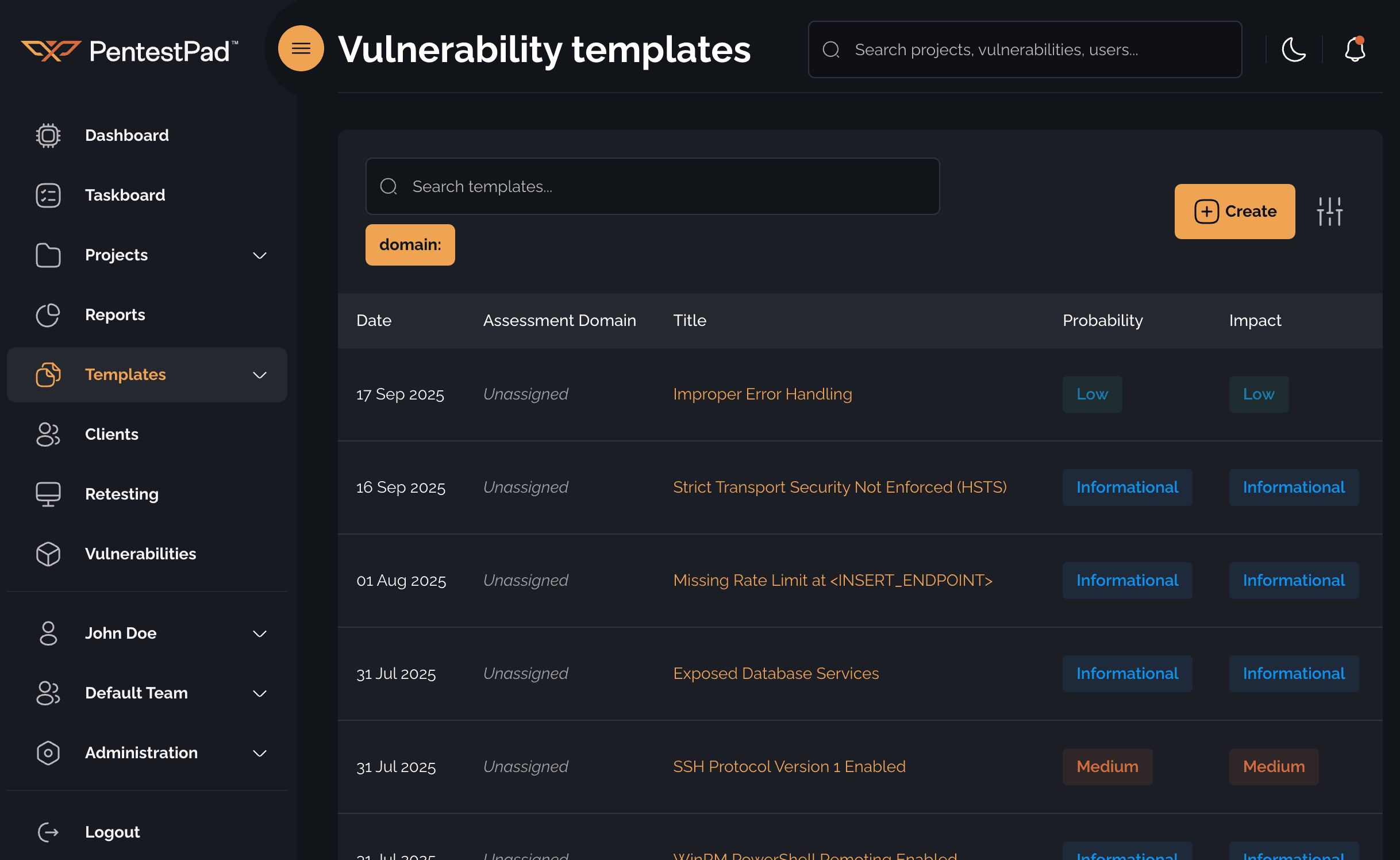
Creating a new Vulnerability Template
To create a new template, click the Create button. This will redirect you to the page dedicated to creating Vulnerability templates. Just like the page for creating project vulnerabilities, this page matches the layout set up on the Vulnerability Layout page that can be found under Administration.
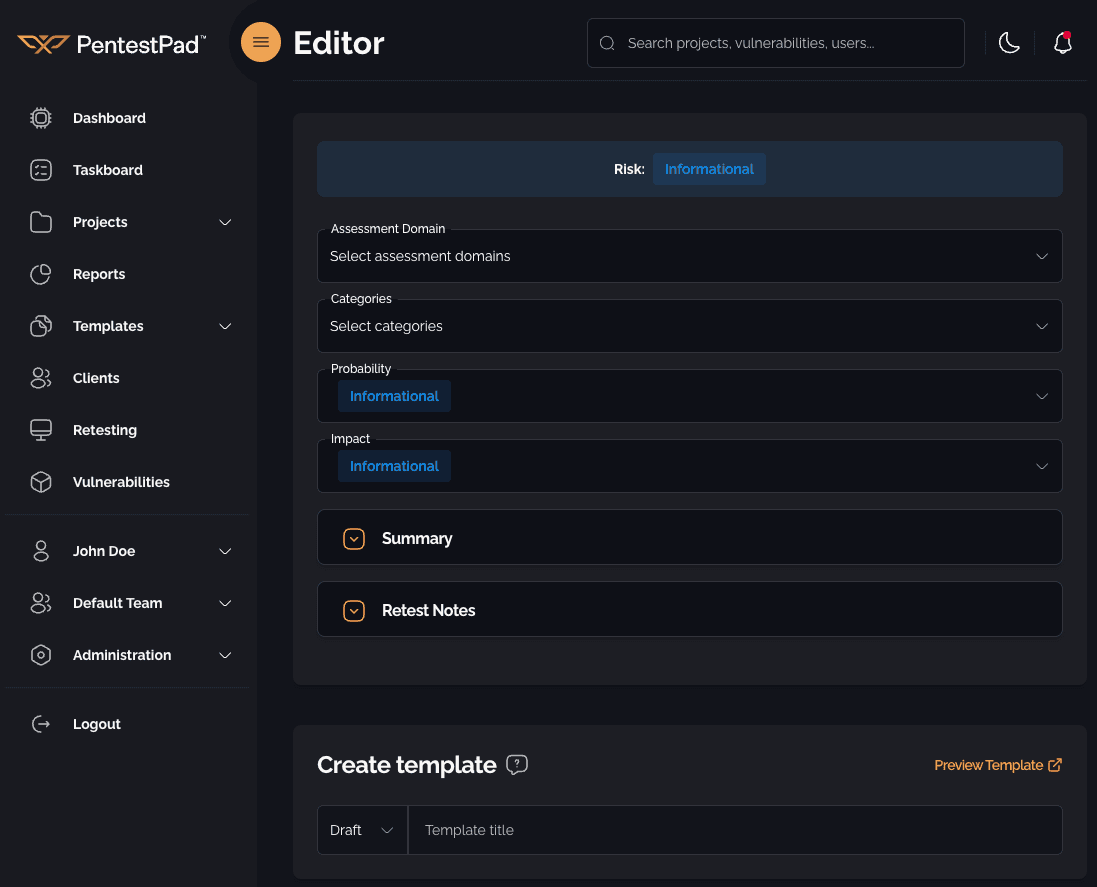
Once the template is created you can view it by clicking the Preview Template link or by returning back to Vulnerability page and clicking on the template's title.
Editing an existing Vulnerability Template
If you want to edit an existing template, hover over the desired row and click the Edit button (pencil icon).
Deleting an existing Vulnerability Template
If you want to delete an existing template, hover over the desired row and click the Delete button (trash icon). Once clicked, a modal will appear where you will be asked to confirm the deletion of the template.
How to use a template
When creating a new vulnerability for a project, click on Import from template text next to the vulnerability title input. This will open a modal with the list of all the Vulnerability Templates. Searching by name is available.
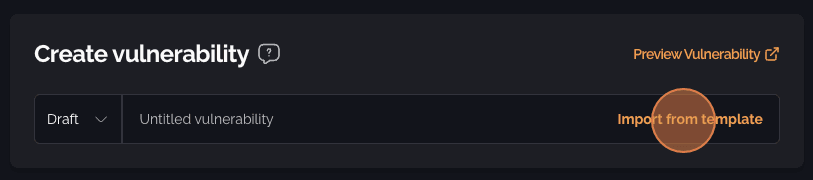
By clicking on one of the templates, you can view the details of that template. If you wish to use a template just press the Include button in the bottom right corner. This will populate all fields of the vulnerability with the content of the selected template.